FileMaker Cloud Notes
FileMaker Cloud, FileMaker Inc’s cloud-based platform for managing and running custom apps, was officially launched in September, 2016. FileMaker Cloud gives you the the simplicity and performance of the FileMaker Platform without spending time and resources deploying and maintaining a server
FileMaker Cloud runs on the Amazon Web Services Cloud (AWS) and was originally only available for customers in the United States and Canada (AWS Regions of Oregon and N. Virginia). This was extended to Europe, the Middle East and Africa in March 2017 (AWS regions of Ireland and Frankfurt). According to FileMaker Inc’s product roadmap the next AWS Regions to be supported will be Japan, Australia, and Montreal.
There are a number of important differences between FileMaker Cloud and the traditional version of FileMaker Server for Mac/Windows – it’s worth remembering that FileMaker Cloud is not FileMaker Server as not all FileMaker Server features are available in FileMaker Cloud. FileMaker have a comparison between FileMaker Server and FileMaker Cloud that outlines the differences in various categories – some of the features of FileMaker Server not currently available in FileMaker Cloud include:
- Custom Web Publishing with PHP and XML
- Scheduled Scripts in the FileMaker Server Admin Console
- External authentication via Active Directory/Open Directory
It’s also worth noting that FileMaker Cloud’s support for certain features may lag behind what is offered by FileMaker Server. For example the ESS Adapter that was introduced with the FileMaker 15 platform providing External SQL Data Source support for PostgreSQL, IBM DB2 and IBM iSeries is not currently supported in FileMaker Cloud, and some of the recent features of FileMaker Server v16 such as PDF support and the Data API are not currently supported in FileMaker Cloud. The FileMaker Server v16 features are currently “in development” according to the product roadmap so we can expect to see this released at some stage in the future.
If you use plug-ins with FileMaker Server (e.g. when called via the Perform Script on Server script step) you will need to check with the plug-in developer as they will need to compile a Linux version of the plug-in. You will also need to use the Install Plug-In File script step to install the plug-in from a container field in a file hosted on your FileMaker Cloud server.
Setting up a FileMaker Cloud instance is very quick – around 20 minutes or less in our tests so far. The FileMaker Cloud Getting Started Guide has all the steps required, including the AWS requirements, to get you up and running. As you don’t need to setup a physical server or operating system (FileMaker Cloud runs on CentOS Linux 7.2) everything is managed through the AWS and FileMaker Cloud consoles. You upload files to FileMaker Cloud the same way you do for FileMaker Server – using the FileMaker Pro/Pro Advanced client. There are some important differences with FileMaker Cloud, including the requirement for all files to be encrypted and that files that have the default account name of “Admin” with no password will be blocked from being uploaded until a valid password is configured for that account – this FileMaker Knowledge Base article has more details.
For FileMaker Developers there are some important differences in the results of certain FileMaker functions:
Get (HostApplicationVersion) returns Cloud Server 1.15.2.23 (the number corresponds to the FileMaker Cloud Version number from the FileMaker Cloud Admin Console)
Get (SystemPlatform) returns 5
Get (SystemVersion) returns 7.2.1511 (this is the version of CentOS)
Get (TemporaryPath) returns /FileMakerData/tmp/S177/
Get (DesktopPath) returns /home/fmserver/Desktop/
Get (DocumentsPath) /opt/FileMaker/FileMaker Server/Data/Documents/
Get (CurrentHostTimestamp) always returns timestamps in the UTC time zone. If you want to use the local time zone, you must include the calculation (the difference between UTC and your time zone) in your FileMaker Pro scripts/calculations. There’s a number of ways to do this such as this custom function.
FileMaker Inc have a number of online resources to help you with your FileMaker Cloud installation:
- FileMaker Cloud Help
- FileMaker Cloud Getting Started Guide
- FileMaker Cloud Frequently Asked Questions
- FileMaker Cloud Admin Console Overview
- FileMaker Cloud Backup Strategies
- Technical Specifications
If you have any questions please leave a comment below or get in touch.

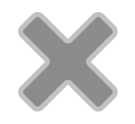
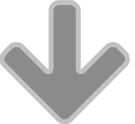
Trackbacks & Pingbacks
[…] more information on the differences between FileMaker Cloud and FileMaker Server check out our previous article on FileMaker Cloud as well as FileMaker Inc’s comparison between the two products. This […]
[…] Store for 1, 2 and 3-year terms, using the initial host name and the filemaker-cloud.com domain. We recently wrote about our experiences with FileMaker Cloud and some differences between FileMaker Cloud and the […]
Leave a Reply
Want to join the discussion?Feel free to contribute!