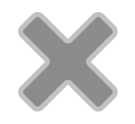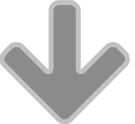Since the first iPhone was released back in 2007 users have been able to save “Web Clips” to their home screens, which act as shortcuts to the individual website. They let users quickly access a website they use frequently without having to open Safari and enter the website or select it from the list of favourites.
FileMaker Go also supports the use of Web Clips which allow you to create an icon on your iOS home screen that opens a FileMaker Go database. This saves the user from having to open FileMaker Go and select the database from the list of databases on the device, and creates a much nicer experience particularly for users who don’t use FileMaker Go on a regular basis.
There have been a number of ways to generate FileMaker Go Web Clips over the years, including the now discontinued App Maker database from FileMaker Inc. I’ve settled on using the Apple Configurator application (which replaced the previous iPhone Configuration Utility) to generate the necessary iOS profiles that are required to create the Web Clip icons on the home screen. This article will show you how to use the Apple Configurator to create an iOS profile and associated Web Clip that you can distribute to your users to install on their iOS devices.
Create the iOS Profile using Apple Configurator
I’ll be using the Contacts starter solution that is preinstalled on every copy of FileMaker Go v14 and Apple Configurator version 1.7.2 (I haven’t upgraded to El Capitan so cannot install the newer Apple Configurator v2. I will update this article once I have installed Apple Configurator v2).
Step 1: open the Apple Configurator application and you will see a screen like this:
Step 2: we need to create a new iOS Profile but the option is disabled by default. You need to turn Supervision to ON which will then enable the creation of a new Profile:
Step 3: click the + button at the bottom of the screen to create a new Profile: 
Step 4: under the General section enter a name for your Profile. I left the remaining fields blank but you can complete these if required.
Step 5: scroll down on the left hand side until you see the Web Clips option. Select Web Clips then enter the Label for the Web Clip and the URL. The URL will be entered in this format:
FMP://%7E/<<Name of Your FileMaker database>>
If the name of your FileMaker database contains a space you will need to URL encode the file name. For example if your filename is “ACME Contacts” your URL will be “FMP://%7E/ACME%20Contacts”. You can use the GetAsURLEncoded ( Get ( FileName ) ) function to get the URL encoded version of your filename. You can get more information about the FMP URL formats and options for passing script parameters and defining local variables in the FileMaker Go Development Guide.
You can also select an icon to use for the Web Clip (rather then the default icon that appears) – select a graphics file in GIF, JPEG, or PNG format. Web clip icons are 144 x 144 pixels for iPad devices with a Retina display, and 114 x 114 pixels for iPhone devices. To prevent the device from adding a shine to the image, choose Precomposed Icon. Once you have finished entering these settings click the Save button.
Step 6: you will be taken back to the home screen showing your new Profile in the list of Profiles:

You’re now ready to share this Profile with your iOS users. Select the Profile from the list and click the share icon at the bottom of the screen to export the profile. You will be prompted to save the .mobileconfig profile file on your computer. If you need to make any changes to the Profile simply double click on the Profile from the list and navigate to the Web Clips section and save your changes.
Installing the Profile on an iOS device
Now that you have generated a .mobileconfig file containing the iOS Profile you can now distribute this to your users to install on their iOS devices. There are a number of ways you can do this, including:
- simply email the .mobileconfig file you exported to your users
- upload the .mobileconfig file to a web server you control and distribute the URL to that file (see note below about setting the correct MIME type on the web server)
- use a Mobile Device Management application to distribute and install the Profiles (outside the scope of this article)
If you’re going to email the .mobileconfig file attachment be aware that some iOS email apps (like Outlook) won’t recognise the .mobileconfig attachment and will attemp to view the Profile instead of installing it. The default Mail app recognises these attachments correctly.
Once your users have received the .mobileconfig file via email or downloaded it they will be prompted to install the Profile as follows:
- the Install Profile screen will appear – tap the Install button in the top right hand corner to proceed:

- as the Profile is an unverified Profile you will receive a warning – tap Install in the top right hand corner to proceed. You will be prompted to enter your iOS Passcode:

- the Profile will now be installed – click Done

- installing the new iOS Profile will create the Web Clip on the home screen at the same time – if you specified a custom icon for the Web Clip this will be the icon that appears on the home screen:
 When you tap the icon it will open Safari and attempt to open the FMP URL that you entered into the Web Clip earlier. In my testing using FileMaker Go 14.0.4 and iOS 9.1 the following dialog box appears:
When you tap the icon it will open Safari and attempt to open the FMP URL that you entered into the Web Clip earlier. In my testing using FileMaker Go 14.0.4 and iOS 9.1 the following dialog box appears:  The user has to click Open to continue, at which point FileMaker Go opens then opens the solution that is stored on the device:
The user has to click Open to continue, at which point FileMaker Go opens then opens the solution that is stored on the device: 
N.B. if you delete the Profile from the iOS device (found under Settings > General > Profiles) it will also delete the home screen icon.
A Note about hosting .mobileconfig files
If you plan on hosting your .mobileconfig files on a web server that you control you might need to add the following MIME type to your web server configuration (particularly if you’re using IIS on Windows):
File name extension: “.mobileconfig”
MIME Type:”application/x-apple-aspen-config”